Use any IOS app that allows RTMP streaming e.g.
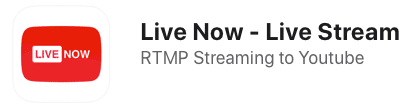
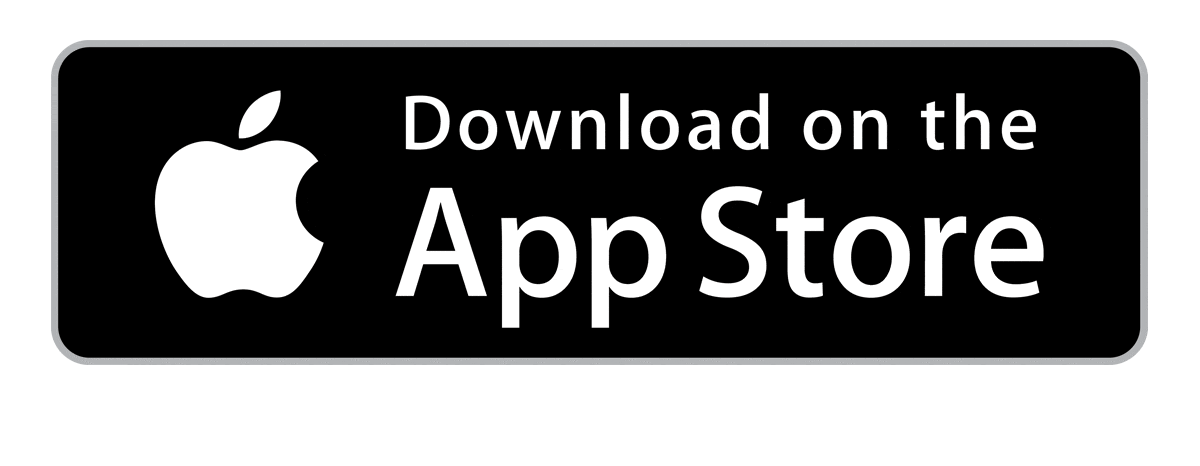
1. Open the Live Now app on the iOS device.
2. Enter Server URL & Server name/key.
3. Tap Go Live button.
(located at the bottom of the screen)
4. Then tap Start button to commence the Live-stream.
(Reminder : check the settings to ensure that audio is enabled)
5. Once screen sharing is in progress, a flashing button appears at the top of the screen.
6. Simply press STOP to end the session.
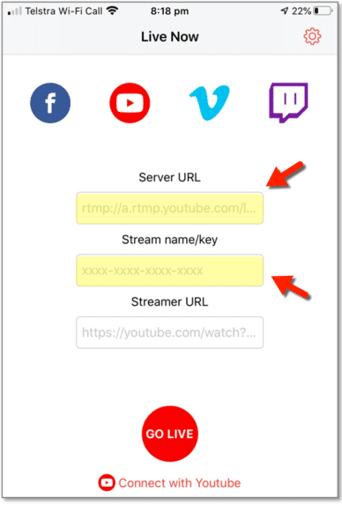
Use any android app that allows RTMP streaming e.g.
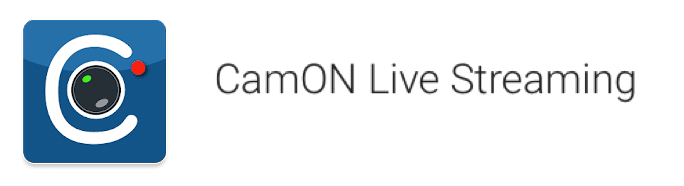
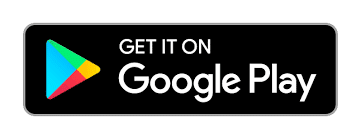
1. Open the CamOn Live Streaming app on the android device.
2. Go to settings and scroll it to adapters section.
3. Click on live streaming and enable the option for 'Live stream to an RTMP server'.
4. After that set up server url and key.
5. After giving all the permission you can go live.
(Reminder : Please allow app with neccesary permissions)
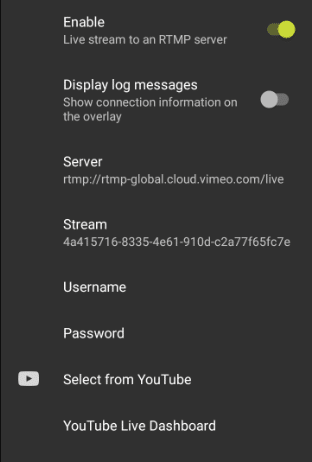
To live stream video with our Streaming Service, you'll need a broadcast encoder, below is a list of some encoders that are compatible:
Live Streaming Event
Funeral
Embed Code
RTMP url
Stream Key